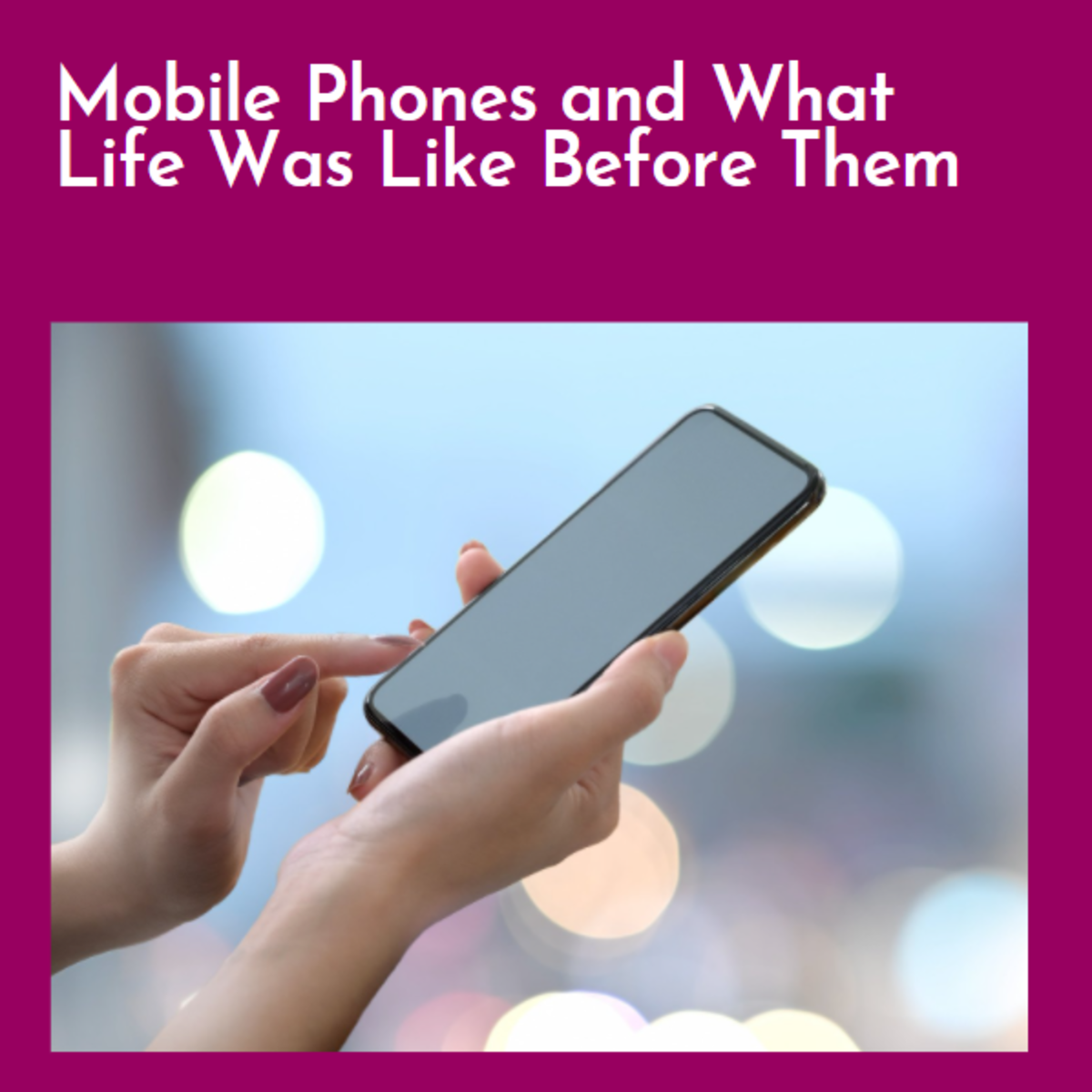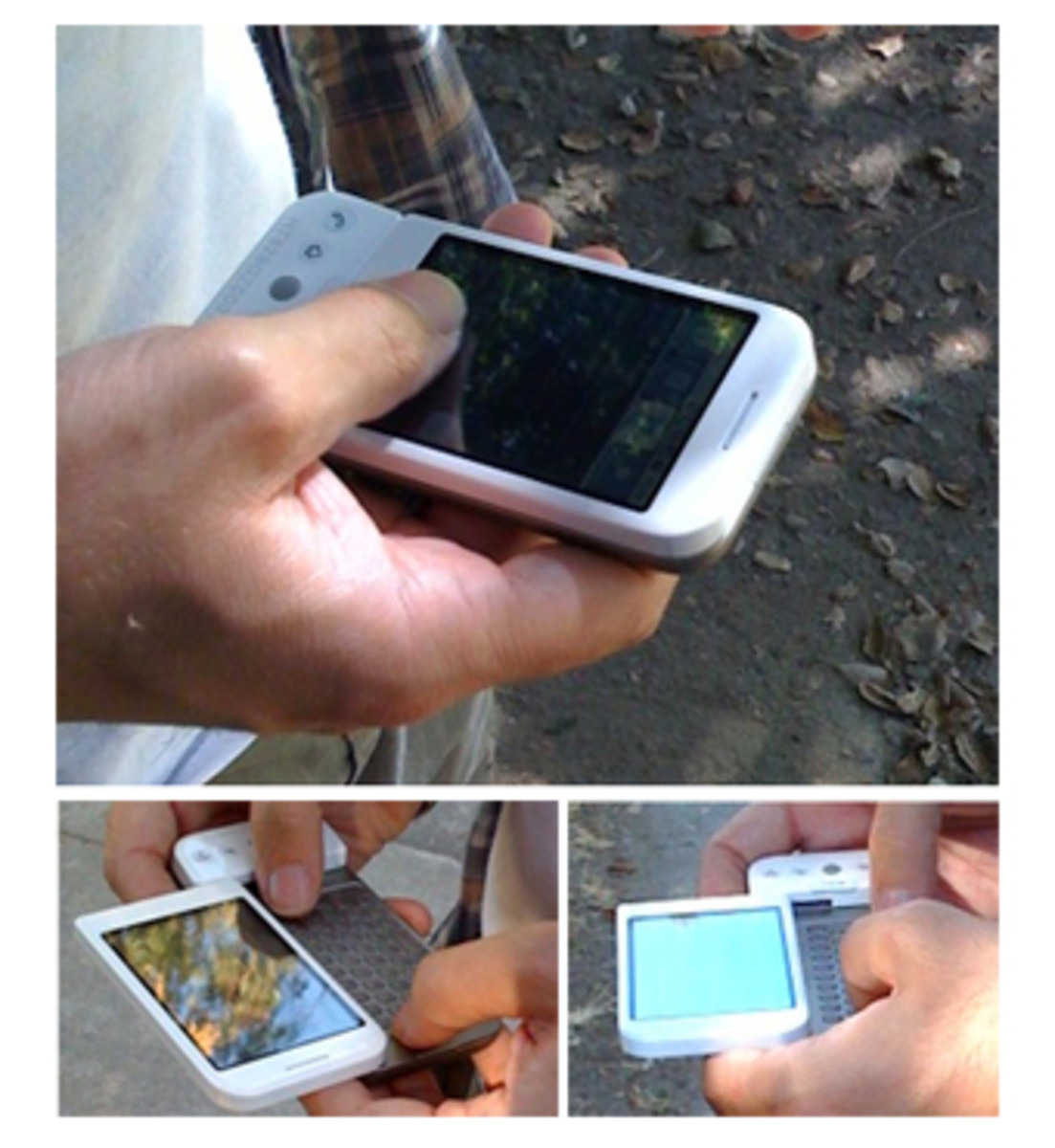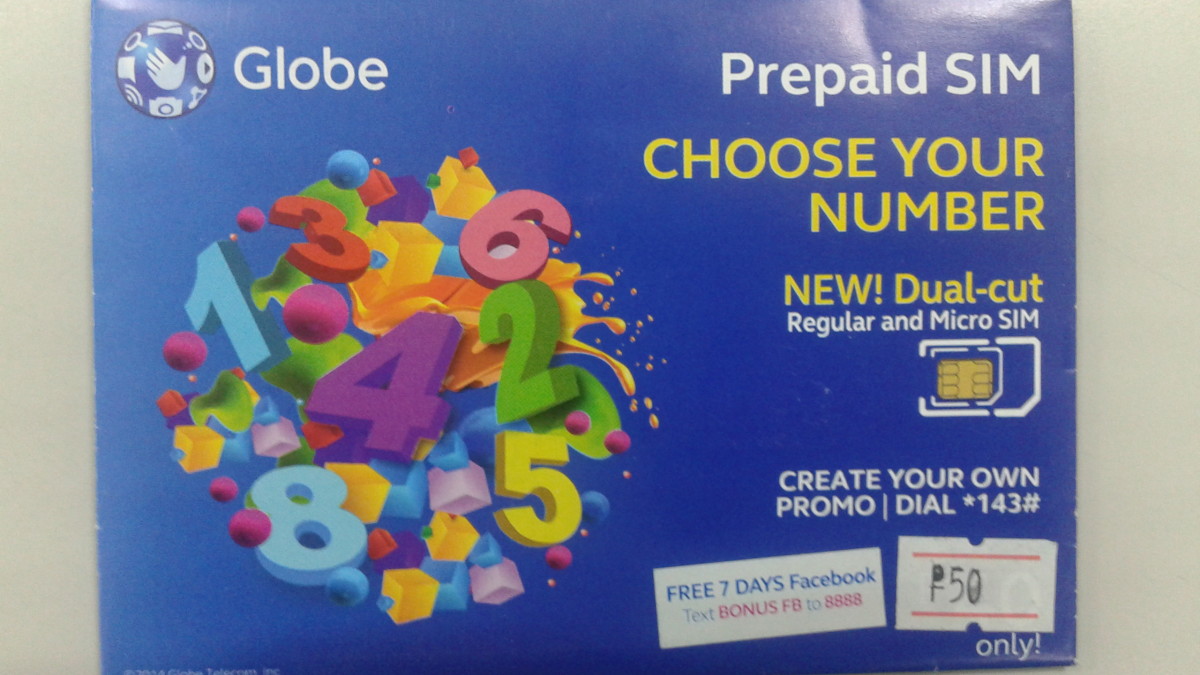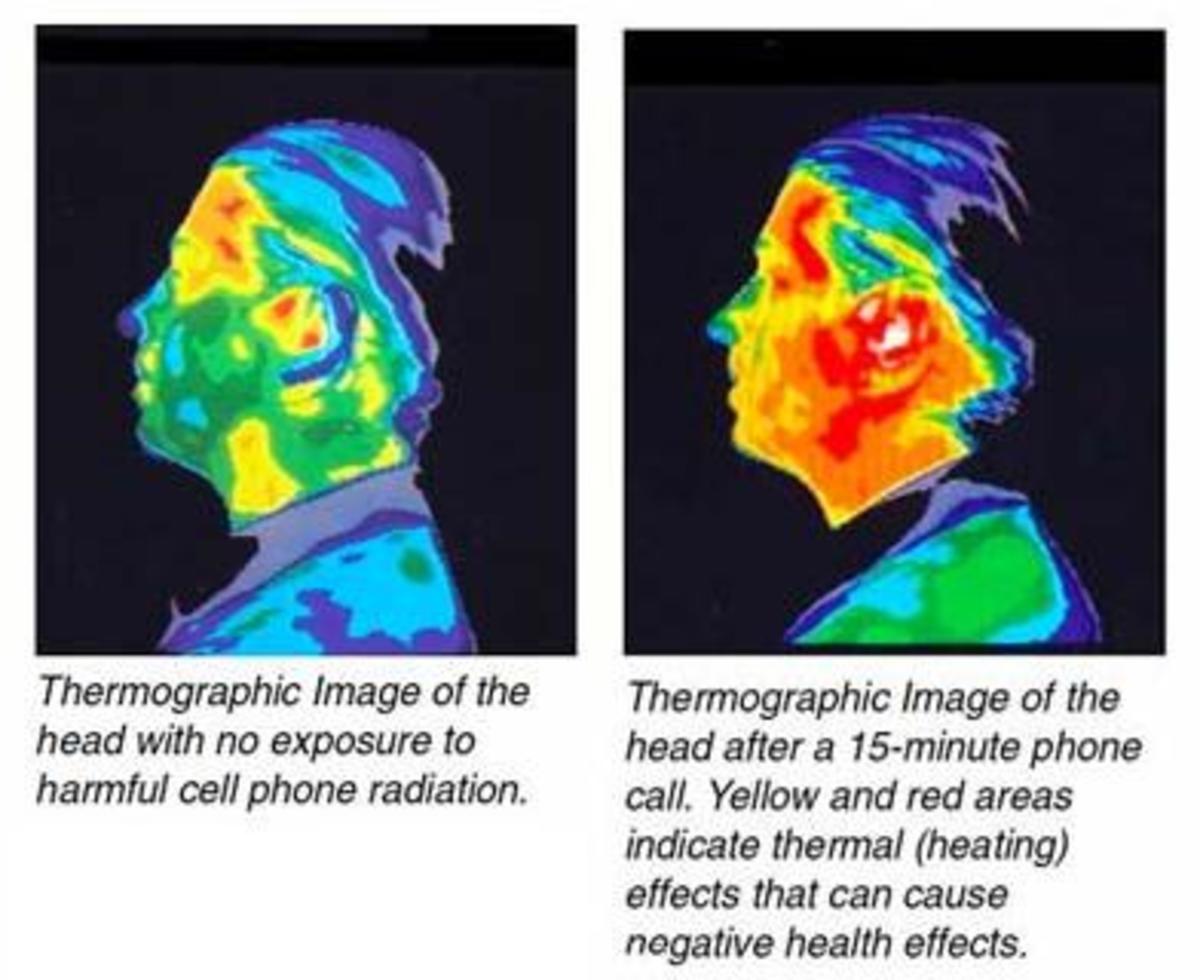How To Make Your Mobile Phone Battery Last Longer

11 tips to squeeze every last drop of power from your cellphone battery
Don’t you just hate it when your mobile phone battery dies when you need to make an important call? Even the best mobile phone is limited by its battery life. Whether it’s a smartphone or a low-tech cellphone, you need to maximize their use. Learning how to extend battery life is one step that we often neglect.
There are numerous factors that will affect how fast the battery drains and how long you can use it. This can be anything from your phone habits to the actual phone you are using. Prolonging battery life is actually easy if you know what to do.
1. Switch off your cellphone.
I know some people who will squirm at the idea of switching their phones off. But this is the easiest way to extend your mobile phone’s battery life. A good time to do this is when you’re going to sleep. Also, if you’re travelling to areas where there is no cellular reception, it will be a waste of battery power to have it on. If you are not expecting a call turn it off.
How to Switch off your phone:
Skip this part if you already know how. Hit the off button. Some phones have this on top of the unit. For others units, you need to press and hold the "end call" button for a few seconds - that's usually the red icon on your phone.
Reminder: Make sure you close all open applications before doing this. Saving whatever you’re doing first will spare you headaches in the future.
Important note
Battery life means both extending the talk time and idle time as well as the actual service life of your battery. Likewise, phones differ in the type of battery used. As such, the amount of power saved and service time of the battery will vary.
2. Switch to flight mode
Many smartphones and android phones have flight modes. Choose this mode so you can still use other functions of your phone while on a plane. You may even want to do this when you’re in areas where there is no reception such as subways or secluded areas. This is more appeal than switching your phone off.
How to switch to flight mode:
In many phones you have to go to MENU then click SETTINGS and then hit PROFILE. Choose flight mode and you’re all done. Some models have it under their WIRELESS CONNECTIVITY menu.
Reminder: You won’t be able make or receive calls and text messages if you’re in this mode. Remember to switch back to the General Profile or whatever profile you use when calling or texting.
3. Disable the vibrate mode
The vibrate feature of your phone uses additional power. It is wise to simply use the ring tone to alert you when there’s a call or text message. But there are times when you need to put your phone on silent mode and the vibrate feature is your only alert option.
How to disable vibrate mode:
You can switch off the vibrate feature by going to SETTINGS then choosing PROFILE. Choose the profile that you’re using and select PERSONALIZE. Scroll to the different features until you see vibrate on/off. Choose vibrate off.
4. Set backlight and brightness at the lowest setting
The phone’s backlight provides the right amount of contrast so you can read what’s on the screen easily. Setting your backlight at the highest level will undoubtedly cost you more energy. Putting it at the lowest possible setting (but still comfortable for you) will extend your battery life. Some cellular units have light sensors that automatically adjust the setting based on the environmental conditions.
How to set the backlight to the lowest setting:
Go to SETTINGS, Some phones have this feature under DISPLAY, others have it under LIGHTS. Once you find the backlight setting choose the lowest comfortable setting for your needs.
Reminder: Not all phones have backlight adjustment. So check the manual just to be sure.
Top 10 Longest Battery Talk Time As Reviewed by Cnet.com
Model
| Talk Time
|
|---|---|
Motorola Droid Razr Maxx
| 19.78 hrs.
|
LG Optimus Vu (unlocked)
| 16.08 hrs.
|
Apple iPhone 4 (with 3G off)
| 14.55 hrs.
|
RIM BlackBerry Curve 9360 (T-Mobile)
| 12 hrs.
|
Kyocera DuraPlus (Sprint)
| 11.47 hrs.
|
Samsung Captivate Glide (AT&T)
| 10.3 hrs.
|
ZTE Fury (Sprint)
| 10.02 hrs.
|
Samsung Galaxy S II (U.S. Cellular)
| 9.47 hrs.
|
LG Optimus 3D Max (unlocked)
| 9.35 hrs.
|
Huawei Mercury (Cricket Wireless)
| 9.32 hrs.
|

5. Turn on power saver feature
Many smartphones and android phones come with a power save feature. As the name suggests, switching it on helps you save battery power. This feature varies. Some have settings that help you choose the most energy-efficient settings. Some automatically shuts off some features when they are not in use or when there is no reception. But it usually takes around 30 minutes of having no reception before it becomes useful.
How to turn on your Power Save feature:
For my Nokia phone, I go to SETTINGS, then to DISPLAY. Power Saver can be turned on by choose “on”. In other phones, this can still be accessed through SETTINGS.
6. Follow the charging directions
Follow the proper charging guidelines for your phone. We've all heard this before. But many still don’t take heed. Even the best mobile phone cannot give you extended battery life if you do not follow the charging directions. Charge when the battery is almost drained. Lithium-ion batteries will last longer if you do not wait until they get fully drained. Wait until you get a “Low Battery” message before you charge it.
In addition, remember to use the right charger for your phones. Use only the one recommended by the manufacturer. Power inputs and outputs for phones may differ.
How to charge properly:
The most obvious way to do this is to read the phone manual. You can check online manuals by keying in your phone’s model in search engines. Likewise, phone kits come with their own charger so use what is supplied. If you lose yours, buy a replacement from the manufacturer.
Reminder: Check the input and output power of the charger. Likewise, check the voltage of the power outlet. If it gets too hot, then your charger may not be working properly. Immediately remove it from the outlet.
Do you read the charging instructions of your phone?
7. Keep call duration to a minimum
I know that cellphones are for calling and receiving calls. But the longer you stay on the phone, the faster your battery will drain. Opting to send text messages can be a better energy-saving strategy.
How to keep your call durations to a minimum:
This is actually hard since every user is different. Some phones have minute reminders beeping at specific intervals. If your phone has this feature, you may want to turn this on.
8. Disable your wireless connections
Wireless connections like Bluetooth, WiFi, 3G, Infrared and the like drains battery power. Of course switching them off will limit what you can do. But living them on even if they are not in use is a huge waste of power. Moreover, wireless connections continuosly search for a signal and when signal becomes poor, they work overtime. This drains your battery faster.
How to switch off Wireless Connections:
You can navigate to Phone SETTINGS and then go to WIRELESS CONNECTIONS. In some phones there is a menu called WIRELESS CONNECTIVITY. You will find all the wireless connections here. You may need to switch them off one at a time.
9. Minimize use of applications
With the advent of free applications for phones, many users can easily download applications for free. This can be anything from a cute screen saver to games. Moreover, some run in the background while others are accessed on your own whim. In addition, some applications work in tandem with other phone features like WiFi, GPS and others. This increases the power usage of your phone. The more apps that are running, the faster your battery runs out.
How to turn off applications:
Depending on the type of application that is running, you may need to go to the application and shut it down individually. Click the application icon and disable it.
Reminder: Some applications work in tandem with other phone features. Make sure that what you are switching off will not affect other functions that you will need.
10. Choose static over animated screen savers or call alerts
Screen savers and other animated stuffs on your phone will consume more power. Don’t use screen savers or animated call alerts on your phone. Some of the best mobile phones use animation or even videos as alerts. Although this is really cool, they consume additional battery power.
How to disable screen saver:
Go to SETTINGS, and then go to DISPLAY. Choose screen saver and switch it off. Some screen savers are associated with certain profiles or even themes. You can switch them off by adjusting the profile features or switching off the theme.
A Life-Saving Reminder
Texting While Driving Is as Worse as Drinking and Driving. Sure Phones provide us with additional productivity and ease of doing tasks. But we are expected to act responsibly when we use our cellphones.
DO NOT TEXT WHILE DRIVING
11. Clean the battery terminals
One often neglected step in prolonging the battery life of mobile phones is to clean the unit – especially the battery terminals. Dust or even corrosion can accumulate thus reducing your cellular phone’s battery efficiency.
How to clean the battery terminals:
Turn off the phone. Remove the back cover. In many phones, this is done by sliding the cover. Remove the battery carefully. Use a cotton swap to remove dust particles.
Reminders: Don’t use mental implements to clean the terminal as this can short the battery. When there is corrosion, you may need to use solvents like acetone or nail polish.
A final appeal to save energy
Every phone is different and every mobile phone user behaves differently. These tips on how to extend cellphone battery life will only work if you consciously make an effort. Remember that the more energy we save, the more we protect our environment.